Remove product feed allows you to remove products automatically when variant(s) is no longer found in the feed file.
Before setting up the Remove Product Feed Trigger by Not in Feed, you will need to have an Update Feed set up first. It will archive products that are no longer in the feed file. If the supplier feed removed 20 products from the feed because of discontinued, it will be triggered and archived those 20 products.
1. On the Dashboard, click on Setup New Feed > Remove discontinued products from store.
2. Click on Continue and choose the template Trigger by Not in Feed
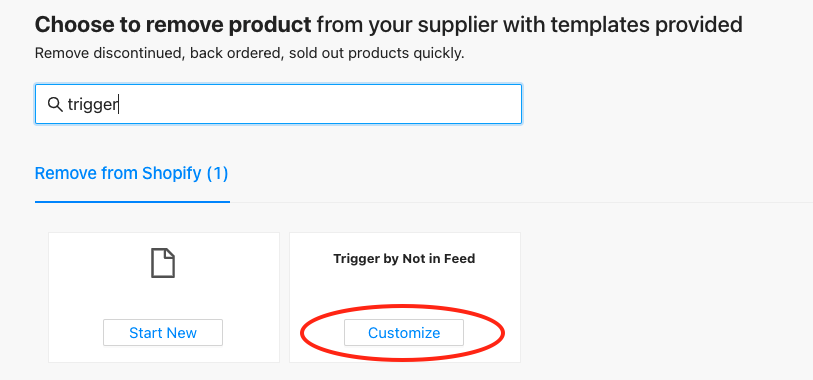
3. Select an update feed to connect.
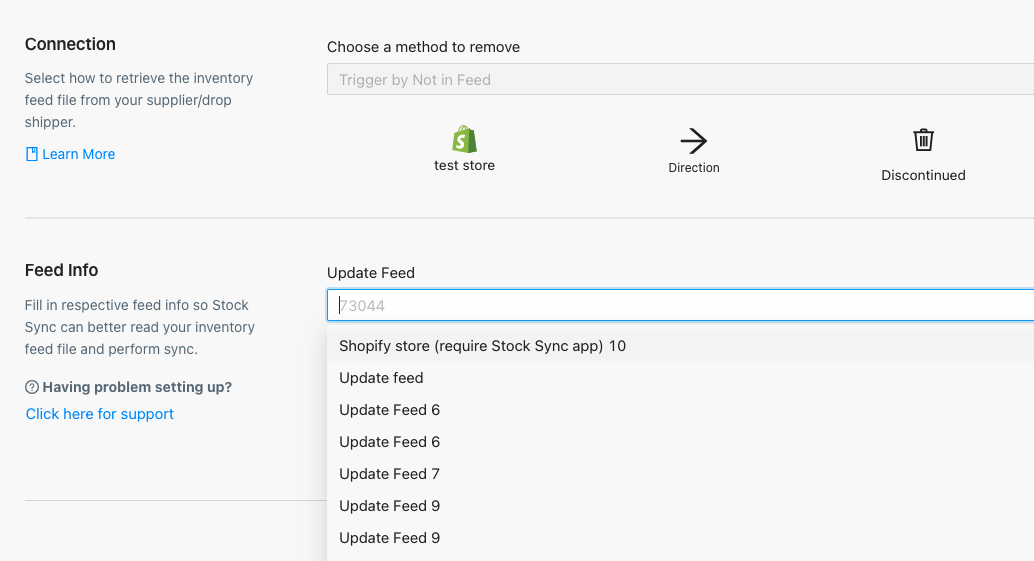
4. Click on Next to the Field Mapping page. By using the template, you can skip this step.

5. Click on Next to Advanced Settings for further settings.
The default settings will remove the products permanently. Please change the options to Archive products if you like ti keep the producta in Shopify.
6. Click on Finish to be redirected to the Feed Details page.

7. The feed will automatically run after the update feed that is connected to has finished processing and has SKU not in the feed detected.
There is no UNDO process. Please make sure to add filter by feed data and/or filter by Shopify products to avoid removing active products. You can use our app, Storelapse on the Shopify app to backup your products.
